A couple of weeks ago, I published the post Fix PolyBase in SQL Server 2019 Developers Edition. In the post, I discussed how to fix an issue in SQL Server 2019 Developers edition, where the PolyBase services do not start up after installation.
The fix in the post works fine, i.e. the services start after the fix. However some days after I published the post there was a question on a SQL Server 2019 forum, where the poster says he cannot create an external file format on the SQL Server 2019 Developer Edition. Sure enough, when I tried to do the same on my “fixed” instance, I could not either.
So in this post, I look at how to fix that second issue.
Demo Data / Code
The following code is for you who want to follow along and try it out for yourselves:
|
|
Code Snippet 1: Create Source Database
The code in Code Snippet 1 creates a database and a table with some data. The database is what we use as the source database. Typically for demo purposes, I use an Oracle database as the source, but for this, we use a local SQL Server database.
We also need a database which we work from, i.e. the target database:
|
|
Code Snippet 2: Create Target Database
In Code Snippet 2 we see how I create the database we will work in. For now, we only create the database, and later we add “stuff”.
External Table
PolyBase enables a database in a SQL Server instance to process Transact-SQL queries that read data from external data sources. The data in the remote data source is exposed via external table(s).
In our case, we emulate a remote Oracle database through our MyOraSourceDB database, and the data source is the emp table. What we want to do is to query the “remote” emp table from inside the MyTargetDB. To do this, we create an external table targeting the emp table in the MyOraSourceDB database.
The signature for CREATE EXTERNAL TABLE looks like so:
|
|
Code Snippet 3: Create External Table
We see in Code Snippet 3 the main portion of CREATE EXTERNAL TABLE. Notice the DATA_SOURCE, and FILE_FORMAT arguments.
DATA_SOURCE
Specifies the name of the external data source that contains the location of the external data. External data sources can be:
- Hadoop, (SQL Server 2016+).
- Azure Blob Storage, (SQL Server 2016+).
- SQL Server, (SQL Server 2019+).
- Oracle, (SQL Server 2019+).
- Teradata, (SQL Server 2019+).
- Mongo DB, (SQL Server 2019+).
- Cosmos DB, (SQL Server 2019+).
- Generic ODBC sources, (only in SQL Server 2019 Windows).
The signature of CREATE EXTERNAL DATA SOURCE is as follows:
|
|
Code Snippet 4: Create External Data Source - I
In Code Snippet 4 we see that most of Create External Data Source arguments are optional. In our code further below, we use LOCATION and CREDENTIAL.
FILE_FORMAT
The CREATE EXTERNAL FILE FORMAT specifies the layout of the data referenced by an external table. You use this for external tables, not referencing relational data.
The command differs depending on the actual remote file format. The code the poster used in the forum, mentioned above, looked like so:
|
|
Code Snippet 5: Create External File Format
As we see in Code Snippet 5, the poster wanted to define the format for .csv files. He:
- Named the format:
csv_file. - Defined the type:
DELIMITEDTEXT. - Defined what terminates a field, and what delimits a string.
A bit further down we see what happened when the poster wanted to execute the statement.
The Issue(s)
Let us look at the issue which occurred for the forum post as well for me. When we execute the code in Code Snippet 5 we see the following:
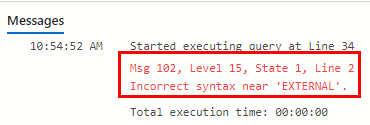
Figure 1: Incorrect Syntax
What we see in Figure 1, incorrect syntax exception, is strange, as I have executed the same code in a SQL Server 2019 Big Data Cluster, (BDC), without any issues, and the forum poster executed the same in SQL Server 2019 Enterprise Edition also without any issues.
Ok, but what about creating an external table against a relational data source - where we do not need to define an external file format? Let us go back to the databases we created above, and - in the MyTargetDB - create an external table against the emp table in MyOraSourceDB. We start with the external data source:
|
|
Code Snippet 6: Create External Data Source - II
You may wonder why we, in Code Snippet 6, create a master key and a scoped credential? Well, we create the credential as the “remote” data source, in this case, the MyOraSourceDB requires authentication. The master key is required to protect the scoped credential.
NOTE: If the database in question already have a master key, you do not need to create a new.
As for creating the data source we:
- Give it a name.
- Sets the location. The
sqlserverprefix indicates this is a SQL Server instance. - Assign the credential created above.
NOTE: If the remote data source had been an Oracle server, the
LOCATIONwould be like: `oracle://[IP-address]'.
All this seems correct, however, when we execute the code in Code Snippet 6 we get:
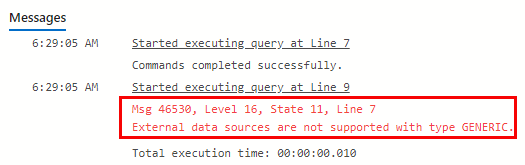
Figure 2: Type Generic not Supported
The exception we see in Figure 2 is, once again, strange, as when I run the same code in SQL Server 2019 BDC it works fine. What is going on here?
Solution
Above we have seen two instances of where we received exceptions for operations in SQL Server 2019 Developers Edition that works fine in other editions, (BDC, Enterprise, etc.).
As Developers edition is equivalent to Enterprise edition, PolyBase should just work. When I looked into these issues, the only explanation I could come up with was that some settings differ during setup between Developer and Enterprise Edition, (and BDC for that matter).
So what I did was that I connected to my BDC, and looked at the configuration:
|
|
Code Snippet 7: Get Config Detail for PolyBase
When I executed the code on my BDC instance the result looked like so:

Figure 3: BDC PolyBase Config
We see in Figure 3 how all PolyBase related configuration settings are enabled. Now, what if we run the code in Code Snippet 7 on my local Developer edition:

Figure 4: Local Developer Edition PolyBase Config
Oh, notice in Figure 4, outlined in red, how PolyBase is NOT enabled. That certainly looks like a smoking gun. So, let us enable PolyBase:
|
|
Code Snippet 8: Enable PolyBase
After I execute the code in Code Snippet 8 and run EXEC sp_configure 'polybase enabled' I see:
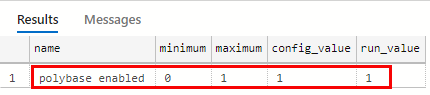
Figure 5: Local Developer Edition PolyBase Config
Yay, seeing Figure 5, it looks like PolyBase is enabled. To try it out, run the code in Code Snippet 5. When I run it I get:
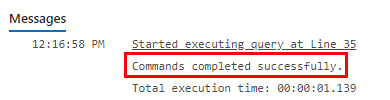
Figure 6: Command Completed Successfully
As we see in Figure 6, it looks like all is OK.
Let us now go to the code for the external data source and see what happens when we try to create it. So I execute the CREATE EXTERNAL DATA_SOURCE part of Code Snippet 6, and that succeeds as well.
Cool, so we have the external data source. Now it is time for the external table:
|
|
Code Snippet 9: External Table
In Code Snippet 9 we see how we use more or less the same DDL as for the original, remote, table. The only difference is that we define a location which is database.schema.tablename, as well as the data source. After we execute the code in Code Snippet 9, we can query the table: SELECT * FROM dbo.emp_ora:
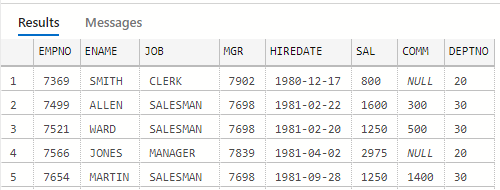
Figure 7: Query Result
We see in Figure 7 the first 5 rows in the external table. However, the data is not persisted in the external table; it is loaded from the remote table. We can prove that by executing: EXEC sp_spaceused 'dbo.emp_ora':
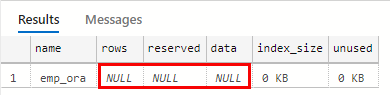
Figure 8: Space Used
As we see in Figure 8 the table has no rows!
Summary
In the Fix PolyBase in SQL Server 2019 Developers Edition post we saw how to fix the issue when the PolyBase services do not start up after installation of SQL Server 2019 Developers Edition.
In this post, we looked at how to fix the errors we see in Figure 1 and Figure 2 when we try to either create an external file format or an external data source.
The solution is simple: EXEC sp_configure 'polybase enabled', 1 followed by RECONFIGURE WITH OVERRIDE.
Yes, the fix is simple, but I cannot help but think that the error messages could be more descriptive.
~ Finally
If you have comments, questions etc., please comment on this post or ping me.
comments powered by Disqus