NOTE: This post has been updated after it was originally published. I have edited information about the
PYTHONHOMEsystem variable, as well asPATHrequirements.
Back in the day I wrote quite a few blog posts about SQL Server Machine Learning Services as well as SQL Server Extensibility Framework, and External Languages. SQL Server Machine Learning Services is very cool, but a complaint has been that you are restricted in what versions of R and Python you use.
In September 2020, Microsoft announced that they have open-sourced the technology behind SQL Server Extensibility Framework. As a result, we can now bring our own versions of R and Python to SQL Server 2019.
NOTE: To bring your own R/Python you need SQL Server 2019 CU3 or above.
In this blog post, we look at how to do that.
Background
In SQL Server 2016, Microsoft introduced SQL Server R Services. From inside SQL Server, that allowed you to call to the R engine via a special procedure, sp_execute_external_script, and execute R scripts.
In SQL Server 2017, Microsoft added Python as an external language and renamed SQL Server R Services to SQL Server Machine Learning Services. As with R, you execute your Python scripts using sp_execute_external_script.
Both the R runtime and the Python runtime are part of the SQL Server install, but they run as an external process. The runtimes are based on the open-source versions, but they have some Microsoft proprietary additions. The communication between SQL Server and the external engine goes over the Launchpad service:
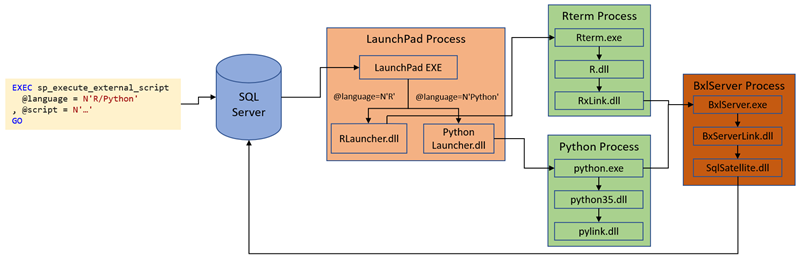
Figure 1: External Script and Language
We see in Figure 1 how:
- We execute the procedure
sp_execute_external_script, notice the@languageparameter. - That calls into the Launchpad service.
- The Launchpad service passes the script into the relevant launcher based on the
@languageparameter insp_execute_external_script. The knowledge of what launcher to call lives inside of the Launchpad service. - The launcher dll, a C++ dll, loads the relevant external engine and passes the script to the engine and executes.
If you want to know more about R and Python’s implementation in SQL Server, I suggest you look at the link above about SQL Server Machine Learning Services.
Java
In CTP 2.0 of SQL Server 2019, Microsoft made Java publicly available as an external language together with R and Python. Having Java as an external language may not seem that much different from R/Python, but there are some differences:
- Java is a compiled language, where we call into a specific method. R/Python are scripting languages where we send a script to the engine.
- R/Python are part of the SQL Server install, together with launcher dll’s and so forth. There is an equivalent of a launcher dll for Java, (
javaextension.dll), which calls into the JVM. The difference here between R/Python and Java is that the JVM is not part of the SQL Server install but must be installed separately.
Microsoft could have done with the Java integration in SQL Server 2019 to just treat it as R/Python, and “hardcode” Java as a language in the Launchpad service and let the Launchpad service call the javaextension.dll.
However, Microsoft did not “hack” the Launchpad service, but what they did was, with the view to “properly” expose an extensibility framework with multiple external languages, that they introduced a new “host” for external languages: ExtHost.exe. The Launchpad service calls this host for all languages except the built-in R/Python:
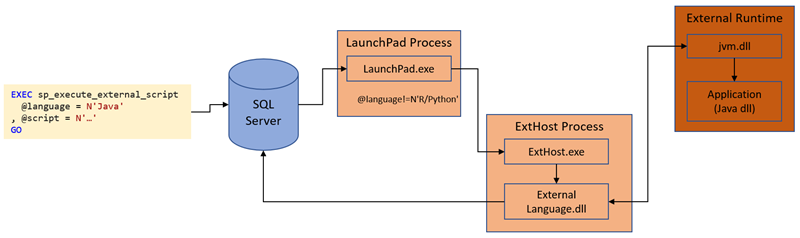
Figure 2: External Host
In Figure 2 we see how:
- We execute the procedure
sp_execute_external_script, withJavabeing the value of the@languageparameter. - The proc calls into the Launchpad service as above.
- Since the
@languageparameter is notRorPython, the Launchpad service call intoExtHost.exe. - The
ExtHost.execalls a well-known entry point in the language extension dll. - The language extension dll loads the external runtime and executes the code.
OK, the above does not seem that different from R/Python, but hang on a minute? With R and Python the Launchpad service knows about the launchers, (language extension dll’s), what about step 4 above; how does the ExternalHost know which language extension to call?
External Language
The answer to the question above is EXTERNAL LANGUAGE. When Microsoft introduced Java, they also introduced the notion of an external language. The external language is the path, (or bytes), to a zip file containing the language extension dll. So in the case of Java, it is the path to the zip file where javaextension.dll is:
|
|
Code Snippet 1: Creating External Language
In Code Snippet 1, we set the file name in the FILE_NAME parameter because the zip file may contain multiple files and the file name defines the language extension.
When Microsoft introduced external languages, they also introduced some new system catalog views:
sys.external_languages- contains a row for each external language in the database.sys.external_language_files- contains a row for each external language extension file in the database.
You use the catalog views above to see what external languages exist in a database.
NOTE: External languages are database scoped.
The External Languages link above has links to blog posts to get more information about external languages.
Recap
So to recap the Background:
- The R and Python runtimes have Microsoft specific additions, and they are installed together with SQL Server. The launchers are closed source C++ dll’s.
- The Java language extension, (“launcher”), is closed source - but you are not tied to a Java version. Well, the version has to be 8+.
- When using Java, the language extension needs to be registered and tied to the language.
This was the “lie of the land” up until September this year, (2020).
Open Source
When Java became a supported language in SQL Server 2019, Microsoft mentioned that communication between ExternalHost and the language extension should be based on an API, regardless of the external language. The API is the Extensibility Framework API for SQL Server. Having an API ensures simplicity and ease of use for the extension developer.
Start edit: edited when Java was open-sourced
From the paragraph above, one can assume that Microsoft would like to see 3rd party development of language extensions. That assumption turned out to be accurate as, Microsoft open-sourced the
Java language extension, together with the
include files for the extension API, in September March 2020! This means that anyone interested can now create a language extension for their own favorite language!
However, open sourcing the Java extension was not the only thing Microsoft did. Furthermore, in September 2020, they also created and open-sourced language extensions for R and Python!
End Edit
NOTE: Microsoft did not open-source the R and Python launcher dll’s, but they developed new extensions which do not require the Microsoft implementation of the R and Python runtimes.
So, if you are on SQL Server 2019 CU3+, you can now bring your own R and Python runtimes to SQL server. In the rest of this post, we look at bringing a Python runtime to SQL Server 2019.
NOTE: In this post we bring our own Python runtime, but there is no difference if you want to install an R runtime instead.
Pre-reqs
Before we dive into the “nitty-gritty”, let’s look at what you need in order to bring your own Python runtime to SQL server.
SQL Server 2019
Well, duh - that’s quite obvious. However, don’t forget you need to be on CU3 or above, (in this post I use CU4). Ensure that Machine Learning Services and Language Extensions are installed, (or part of the installation):
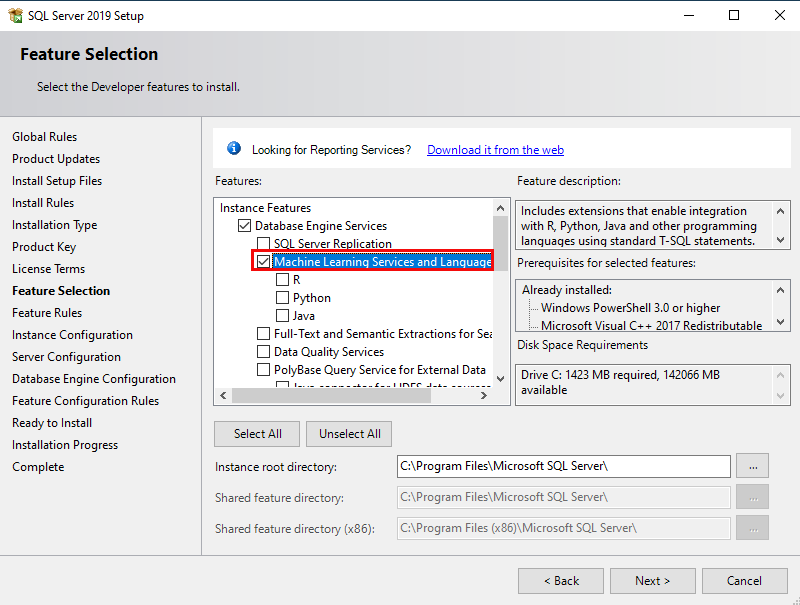
Figure 3: Installation Machine Learning Services and Language Extensions
As we will use our own Python runtime, we only check the Machine Learning Services and Language Extensions checkbox during installation or upgrade, as in Figure 3. That ensures that the Launchpad service and ExtHost.exe are installed.
NOTE: If you already have installed the Microsoft R/Python runtimes the necessary, Microsoft proprietary, extensions are there. Also, you can run “your” R/Python runtime side by side with the Microsoft ones.
If this is a new installation of SQL Server you also need to enable the execution of external scripts:
|
|
Code Snippet 2: Enable Execution of External Scripts
As we see in Code Snippet 2 we use sp_configure to enable external script execution.
When we use external languages; Java, etc., the languages are databased scoped. So the code we see in Code Snippet 1 needs to be run in any database you want to use Java.
Let us create a database to use for our Python runtime:
|
|
Code Snippet 3: Creating Database
After creating the database, as in Code Snippet 3, we can look at Python’s base requirements.
Python
Another duh! But, let us talk about why we would like to use a different runtime. One reason could be using a more recent version of the runtime than the Microsoft provided runtime. I mentioned above that I am using SQL Server 2019 CU4 in this post. When I installed SQL Server, I chose to install the Microsoft provided runtimes for R and Python. I check the version like so:
|
|
Code Snippet 4: Version Check Python
In Code Snippet 4 I use Python’s sys.version to get the version, and I add that to data frame. The data frame is then assigned to the return dataset represented by OutputDataSet. The result when we execute:
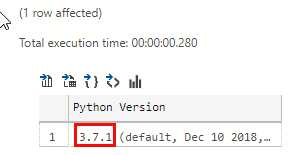
Figure 4: Python Version
The version of Python, as we see in Figure 4 is 3.7.1. For some reason or another, I would like to use 3.7.9. So we need to ensure we have Python 3.7.9 downloaded and installed on the SQL Server box.
Start edit: following NOTE added 2021-01-09
NOTE: When installing Python you need install it with administrator permissions: “Run as administrator”. The top level Python directory as well as the
.\Scriptsdirectory needs to be added to thePATH.
End Edit
After you have installed Python install the pandas module, as it is not installed by default: pip install pandas.
Python Language Extension
As mentioned above, the language extensions for Java, R, and Python are open-sourced, so you can download the source code and build them yourself. However, for now, we’ll use prebuilt binaries.
Browse to the Python language extension page, and download the version for your platform. For me, it is python-lang-extension-windows.zip.
NOTE: On the page there are both release and debug versions of the extension. Use the release version in production!
Download to somewhere SQL Server has access to. In my case, I downloaded it to the root of my w:\ drive.
When the extension is downloaded, it is time to register/install the extension.
Installation
Before we register the extension, let us see what the zip file contains:
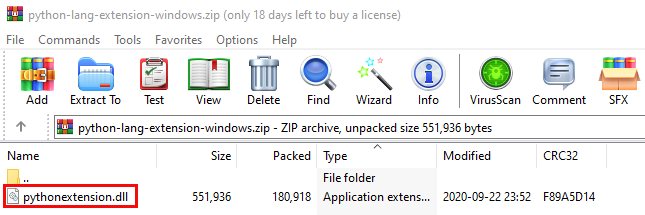
Figure 5: Python Extension
When I open the zip file I see it contains one file, pythonextension.dll - as in Figure 5. Knowing the file name is good as we need to supply that when we register the external extension, like in Code Snippet 1.
So, let’s do it, let’s register the Python extension in the database we created in Code Snippet 3:
|
|
Code Snippet 5: Create Python Language
In Code Snippet 5 we see how I:
- name the language
p379. I cannot name it Python, or R, as they are reserved for Microsoft R and Python. - point to the path of the zip file.
- say what file in the zip file is the extension dll.
After I have executed the code I can check that it succeeded by: SELECT * FROM sys.external_languages:
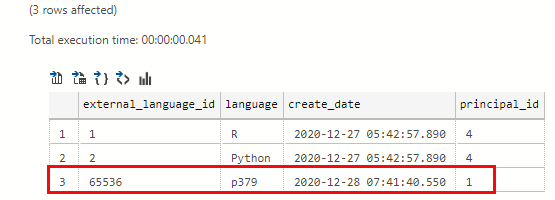
Figure 6: External Languages
We can see from Figure 6, (outlined in red), that we succeeded in creating our own Python based external language. We also see R and Python as external languages.
NOTE: You see R and Python as external languages regardless if you have installed them or not. Even if you haven’t ticked the box for Machine Learning Services and Language Extensions checkbox, you will see R and Python.
Cool, let us execute the code in Code Snippet 4, and see what happens. Before we run the code, change the @language parameter to be p379 instead of Python, and then execute.
Hmm, bummer we get a very un-informative error along the lines of:
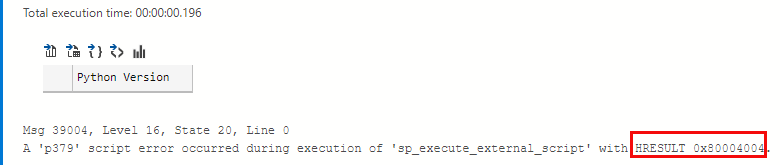
Figure 7: Error
In Figure 7 we see the error message with a result of 0x8004004. The HRESULT 0x8004004 is E_ABORT, which doesn’t really tell us anything - I did say the error was not very informative.
So, it turns out that when installing Python, (as well as R), we need to do some extra steps so the Launchpad service and ExtHost can do its things.
Path & Permissions
Start edit: edited around paths and environment variables 2021-01-09
When we execute sp_execute_external_script and after ExternalHost has loaded the python extension dll, the extension needs to know where Python is installed, so it looks for an environment variable named PYTHONHOME. So the first thing we need to do is to create that variable as a system variable:
When we execute sp_execute_external_script and after ExternalHost has loaded the python extension dll, the extension needs to know where the Python runtime is. For this it uses the PATH variable on the SQL Server box. The extension knows which version of Python it is as the extension is compiled against a specific version, (more about that below). So, as mentioned above we need to ensure that Python is on the PATH.
When executing code, the Launchpad service needs to read and write to the Python directory, so we need to set permissions for that:
|
|
Code Snippet 6: Grant Permissions to Launchpad
We need to run the code in Code Snippet 6 from an elevated command prompt, (Powershell will not work). Notice in Code Snippet 6 how I define the instance with $instance_name. If you do this for the default instance the command is without $instance_name, like so: icacls "<python-path> /grant "NT Service\MSSQLLAUNCHPAD":(OI)(CI)RX /T.
Having granted read and execute access to the Launchpad service for the instance, we do the same for the ALL APPLICATION PACKAGES group, which is represented by the SID S-1-15-2-1:
|
|
Code Snippet 7: Grant Permissions to ALL APPLICATION PACKAGES
End Edit
The code in Code Snippet 7, which needs to be run from an elevated command prompt, grants read and execute permissions to the ALL APPLICATION PACKAGES group.
NOTE: You can read more about
ALL APPLICATION PACKAGES, and why we need it, here.
After you have granted the necessary permissions, restart the Launchpad service, and rerun the code:
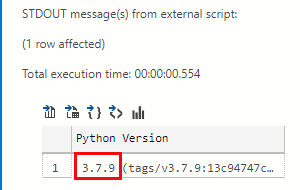
Figure 8: Python 3.7.9
Wohoo, as we see in Figure 8, it works! We are now using version 3.7.9 of Python!
NOTE: If you run the code on a Windows 10 20H2 version you may get an error along the lines of The current Numpy installation (<path to numpy) fails to pass a sanity check due to a bug in the windows runtime. As the error says, it is an issue with Windows and
Numpy. The easiest way to fix it is to downgradeNumpyto version1.19.3. You do it like so:pip install --upgrade numpy==1.19.3.
Start edit: editing around PYTHONHOME
When looking at the official
Microsoft documentation for the Python language extension it mentions we need to add a system environment variable PYTHONHOME, what is that?
PYTHONHOME
Initially I thought the PYTHONHOME variable was used by the extension host to find the Python runtime, but that is not entirely correct. The PYTHONHOME variable is used when creating external libraries for the external Python language. So if you are only calling sp_execute_external_script the variable is not needed.
However, if we want to be able to create external libraries we need to create the variable:
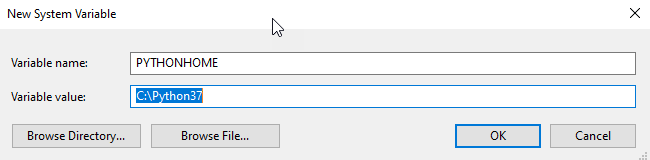
Figure 9: Create PYTHONHOME
In Figure 9, we see how I set the value of PYTHONHOME to where Python is installed. Having the variable makes it somewhat easier to set the required permissions we saw in Code Snippet 6, and Code Snippet 7 as we can doe something like so: icacls "%PYTHONHOME%" /grant .... We do not need to explicitly set the path.
There is a downside with PYTHONHOME where it can cause unexpected errors, and we look at that in the
Solve Python Issues in SQL Server Machine Learning Services After Deploying Python 3.9 post. That post led to the updates to this post.
End Edit: PYTHONHOME
We are almost ready for a summary, but one last thing.
Python Extension and Python Versions
Cool, so above we’ve seen how I can bring my own Python runtime, and in this case, it was 3.7.9. What about if I wanted a later version, let’s say 3.9?
It so happens that I have Python 3.9.1 installed on my machine, so I:
changePYTHONHOMEto point to where 3.9 is.- ensure Python 3.9.1 is on the
PATH - apply the necessary permissions for the Launchpad service and
ALL APPLICATION PACKAGES.
However, when I execute the code as previous, I get the same error as in Figure 7. This is because the Python language extension is Python version-specific, and the release we use here is for Python 3.7.x. For other versions of Python (3.8, 3.9, etc.) you must modify and rebuild the Python Extension binaries. Look out for a future post around targeting different Python versions.
The R and Java extensions are not version specific.
Summary
In this post, we discussed how Microsoft has open-sourced language extensions for R, Python and Java, which means we can bring our own R and Python runtimes. We mentioned how the language extensions are C++ dll’s implementing the Extensibility Framework API for SQL Server.
We looked at using a later version of Python, (3.7.9), than the Python version included in SQL Server Machine Learning Services. To use another version, after we have installed the version in question we:
- ensure that the Python version you want to is on the
PATHon the SQL Server box. - download the Python language extension.
- create a system environment variable
PYTHONHOMEpointing to the install directory of the version. Not necessary unless you want to create external libraries for your language. - assign read and write permissions to the SQL Server instance-specific Launchpad service, and the
ALL APPLICATION PACKAGESgroup. - create an external language using the
CREATE EXTERNAL LANGUAGEsyntax, with a unique name, (we cannot name it Python/R).
When we’ve done the above, we can execute using sp_execute_external_script.
The Python differs from the R and Java extensions in that it is version-specific. The extension we have used here are tied to Python runtimes 3.7.x. For other Python version, we need to modify and rebuild.
Oh, and if you want to bring your own version of R, you do it in the same was we did here with Python.
~ Finally
If you have comments, questions etc., please comment on this post or ping me.
comments powered by Disqus